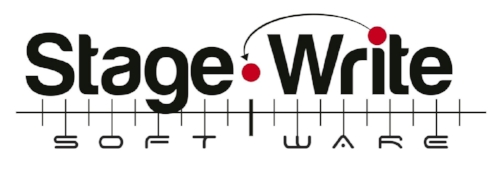ACCOUNT SETTINGS
ACCOUNT SETTINGS:
Create and manage your Stage Write account for you individually or for your entire team.
WATCH VIDEO TUTORIAL >
CREATING AN ACCOUNT
On a computer, go to www.stagewritesoftware.com > LOG IN to create an account with a username (email address) and password.
SUBSCRIPTION TYPES
Select the desired subscription in your account settings:
Pro Subscription: Full functionality for an unlimited number of productions.
Single Production: Full functionality on one production. If you already have several productions in your account, you can work with the first production created. The other productions will not disappear or be deleted but they cannot be opened or worked with until upgraded to an Unlimited subscription.
Trial: Free trial allows the user to test things out with full functionality for 30 days.
View Only: This system is designed for swings and understudies. You can view the entire production, receive up to date sync, but cannot edit any of the charts or script. Users do have ability to write personal notes on the charts that are only seen to them.
Enterprise: Your organization can manage the users on your team with a specified number of accounts, managed by the organization.
Creative Team Bundle: Three-person bundle (three PRO accounts) perfect for your creative team to create togeter.
Corporate: Customized system for your organization.
Payment Info: Update or change credit card information. Payment is automatically charged either monthly or annually, depending on which subscription service you select. Payments are processed through Stripe.
LOG IN
Go to stagewriteapp.com and log in by entering your username and password to log in to the web app or download the Stage Write iPad app and log in to your account inside the app.
IPAD
Download Stage Write from the App Store on your iPad.
https://apps.apple.com/us/app/stage-write/id1004288568
When you open the app, sign in with the same Username (email) and password as you use for the web.
LEGACY USERS:
If you already have Stage Write for iPad (our legacy app), you will need to add this new app in order to get the web features. Make sure to backup your productions from the Legacy app and then migrate your productions from the Legacy app to the new app.
Migrate from Legacy App: If you were a user of the original Stage Write legacy app, you can migrate your productions into the new app by tapping ‘Migrate from Stage Write’ on your iPad app (in the current Stage Write app), selecting the productions you want to migrate (we recommend you migrate all of your productions), then tap IMPORT. Once complete, close the dialogue box. After importing the productions you will need to manually sync them to appear in the web version by tapping the sync button next to the production.